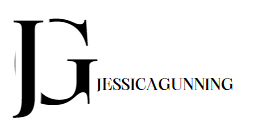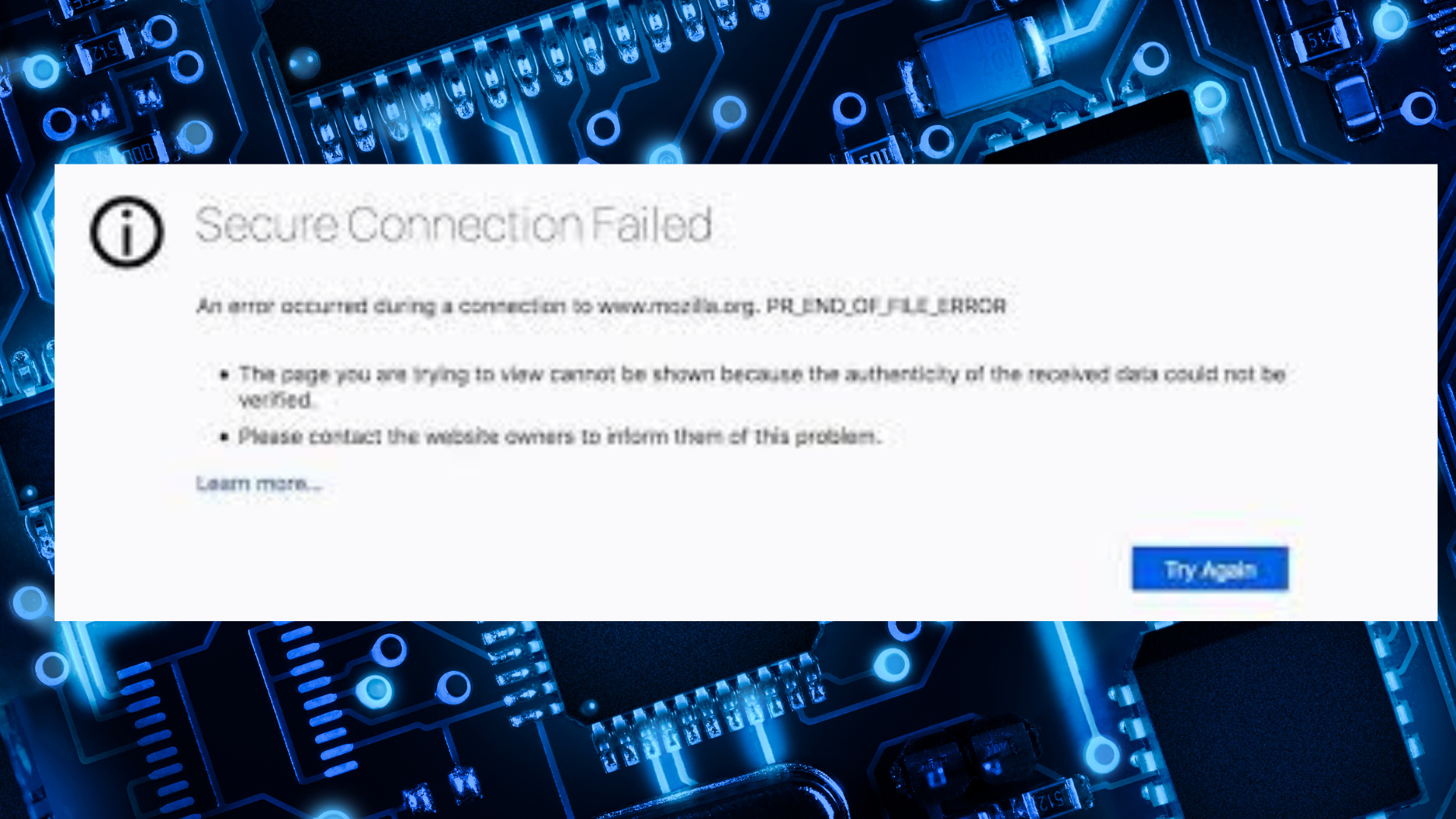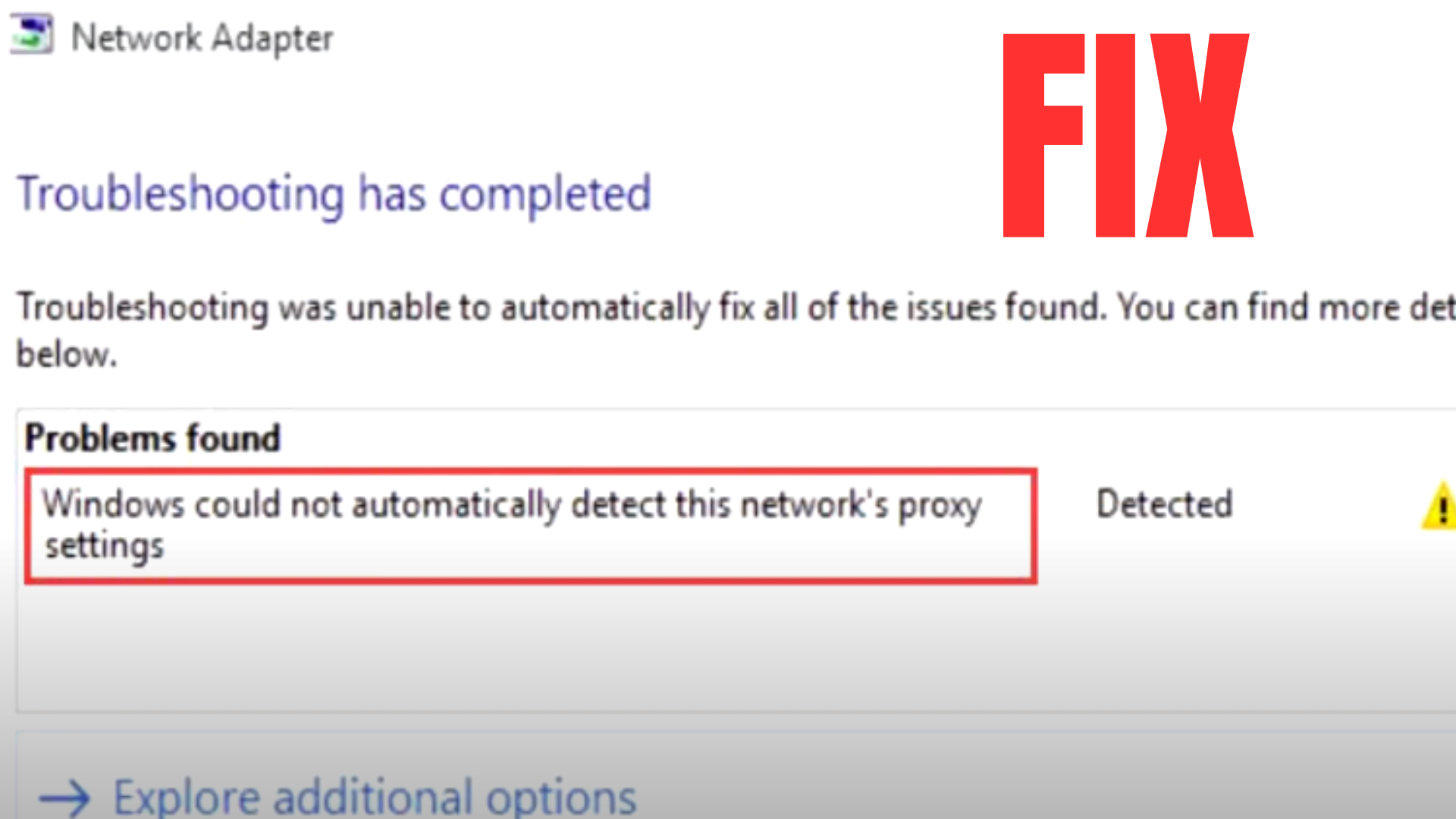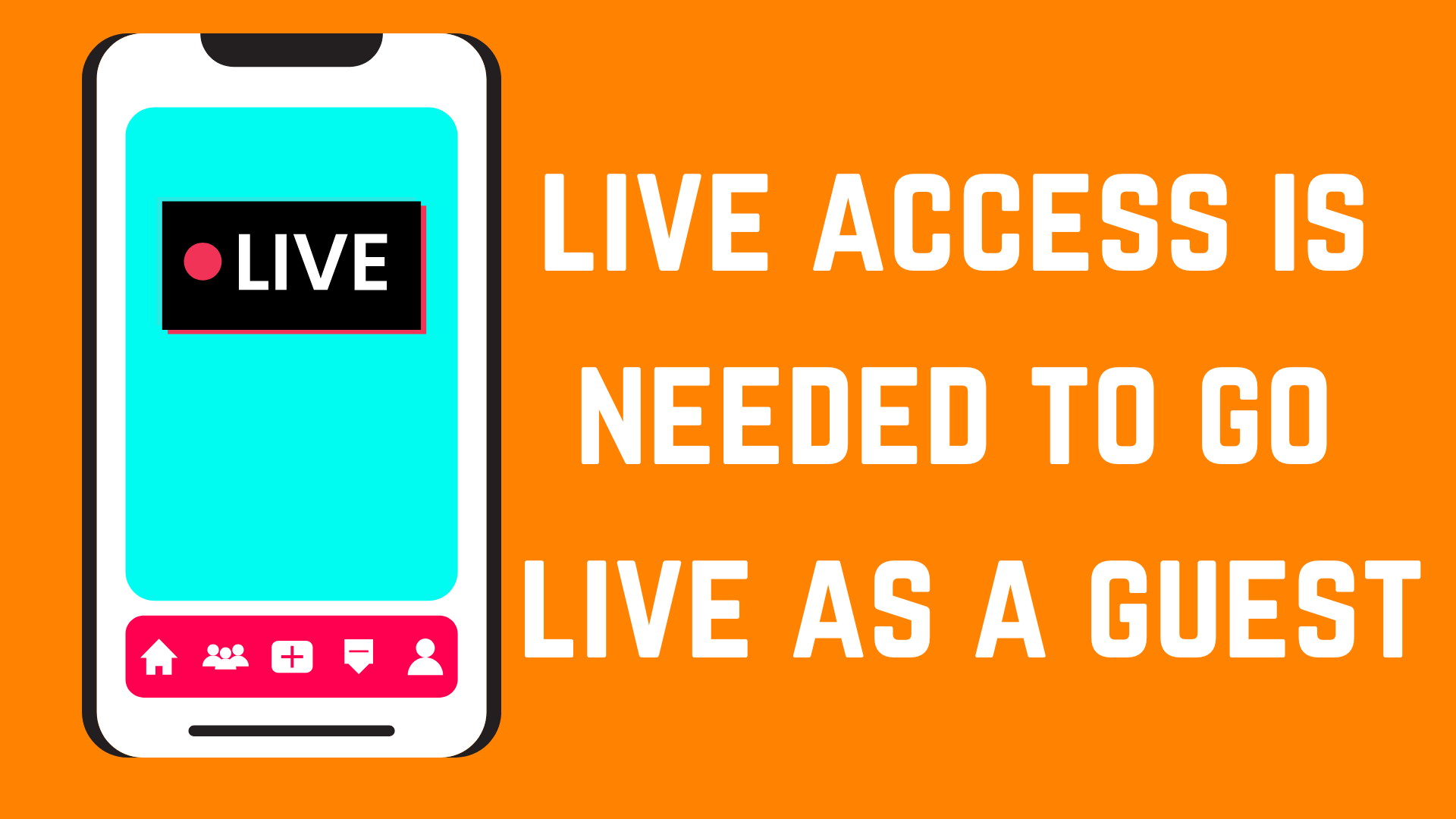The PR_END_OF_FILE_ERROR happens in Firefox. It stops you from visiting a website. It means the browser can’t get the website’s data. This can be annoying, but you can fix it. I’m Danny D. Houston. I’ve been a writer for five years. I write about tech in a simple way. This guide gives you five easy ways to fix this error.
What Is the PR_END_OF_FILE_ERROR?
This error shows up in Firefox. It happens when a secure website (one with HTTPS) doesn’t load. The browser wants data, but it gets nothing. It’s like trying to talk to someone, but the call ends suddenly. This error can come from your browser, internet, or the website. Knowing why it happens helps you fix it.
Why Does the Error Happen?
Here are the main reasons for this error:
- Internet Problems: A weak or broken internet connection stops data.
- Browser Issues: Old Firefox versions or wrong settings cause trouble.
- Website Trouble: The website’s security might not work right.
- Antivirus or VPN: These tools can block the website.
- Bad Browser Files: Damaged files in Firefox can stop connections.
Other articles often list just one or two reasons. This guide lists all the big ones. It helps you know what to check. Each fix below solves one of these problems. The steps are super easy, even if you’re new to tech.
Way 1: Check Your Internet
A bad internet connection is a common cause. If your internet stops, Firefox can’t load the website. This causes the PR_END_OF_FILE_ERROR. Let’s make sure your internet works.
How to Check Your Internet
- Test a Website: Open another site, like Google or YouTube. If it doesn’t load, your internet has a problem.
- Restart Your Router: Turn off your router. Wait 30 seconds. Turn it back on. This fixes many internet issues.
- Try a Cable: Wi-Fi can be weak. Use an Ethernet cable to connect to your router. It’s more stable.
- Check Wi-Fi Signal: If you use Wi-Fi, move closer to the router. Walls or distance can make the signal weak.
- Call Your Internet Company: If nothing works, call your internet provider. They can check if there’s a bigger problem.
Why This Helps
A good internet connection lets Firefox get website data. Many other articles skip this step. They only talk about browser fixes. But a bad internet is often the real problem. Checking this first saves you time. If your internet works, try the next way.
Way 2: Clear Firefox Cache and Cookies
Firefox saves files to make websites load faster. These files are called cache and cookies. If they get messed up, they can cause errors. Clearing them is an easy fix.
How to Clear Cache and Cookies
- Open Firefox. Click the three lines at the top-right corner.
- Click Settings. Go to Privacy & Security.
- Find Cookies and Site Data. Click Clear Data.
- Check Cookies and Cached Web Content. Click Clear.
- Close Firefox. Open it again. Try the website.
Why This Works
Bad cache files can stop secure websites from loading. Clearing them resets how Firefox works with websites. Some articles mention this but don’t say why it helps. This guide explains it clearly. It’s a fast fix that often works.
Way 3: Turn Off Firefox Extensions
Extensions are small tools that add features to Firefox. But some can mess up secure connections. Turning them off can fix the error.
How to Turn Off Extensions
- Open Firefox. Click the three lines at the top-right.
- Click Add-ons and Themes.
- Go to the Extensions tab. You’ll see all your extensions.
- Turn each extension off by clicking its switch to Off.
- Close Firefox. Open it again. Check if the website loads.
- If it works, turn extensions on one by one. This finds the bad one.
Why This Helps
Some extensions, like ad blockers or VPNs, block website data. Many articles don’t talk about this fix. They focus on other things. My experience as a tech writer shows this step works a lot. It’s simple and safe to try.
Way 4: Update Firefox
An old version of Firefox can cause connection errors. Updates fix problems and make the browser safer. Keeping Firefox new is important.
How to Update Firefox
- Open Firefox. Click the three lines at the top-right.
- Click Help. Then click About Firefox.
- Firefox will look for updates. If there’s one, it will download it.
- Click Restart to Update when it asks.
- Try the website again after updating.
Why This Matters
Updates fix bugs that cause the PR_END_OF_FILE_ERROR. Some websites use new security rules. Old browsers can’t handle them. Many articles don’t explain this well. My writing experience shows updating Firefox fixes many errors. It’s an easy step to try.
Way 5: Change Firefox Security Settings
Firefox has settings to keep browsing safe. Sometimes, these settings are too strict. This can block websites and cause the error.
How to Change Security Settings
- Open Firefox. Type about:config in the address bar. Press Enter.
- Click Accept the Risk and Continue. This shows advanced settings.
- Search for security.ssl.enable_ocsp_stapling. Click it twice to set it to false.
- Search for security.tls.version.min. If it’s higher than 1, set it to 1.
- Close Firefox. Open it again. Try the website.
Why This Fixes the Error
Strict settings can block some website security certificates. This causes the error. Changing these settings makes Firefox more flexible. Other articles often skip this or use hard words. This guide keeps it simple and explains every step.
Extra Tips to Stop the Error
Sometimes, other things cause the error. Here are more things to try:
- Turn Off Antivirus for a Bit: Antivirus software can block websites. Turn it off for a moment. Check if the website works. Turn it back on after.
- Turn Off VPN: VPNs can mess with connections. Turn your VPN off. Try the website again.
- Check if the Website Is Down: The website might not be working. Use a site like DownDetector to check. If it’s down, wait and try later.
- Try Another Browser: Open Chrome or Edge. If the website works there, the problem is with Firefox.
These tips fill gaps in other articles. They often forget antivirus or VPN problems. My tech writing experience shows these are common issues. These steps make sure you check everything.
Conclusion
The PR_END_OF_FILE_ERROR stops you from seeing websites. But you can fix it. Try these five easy ways: check your internet, clear cache, turn off extensions, update Firefox, and change security settings. Each way is simple and works for most people. If one doesn’t work, try the next. Use the extra tips for tricky cases. Got a question? Comment below. I’ll help you fix the PR_END_OF_FILE_ERROR.
Disclaimer: This article is only for learning and general help. It is not professional advice. Always be careful when changing browser or security settings. If you are not sure, ask a tech expert. I am not responsible for any problems, loss, or damage caused by using these tips. This is not a promotional or affiliate article.